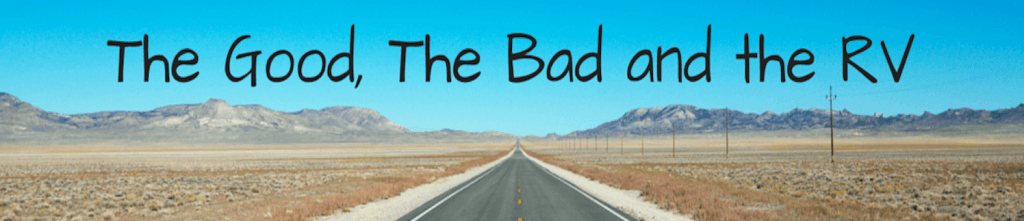Our 2020 Newmar New Aire came with Rozie, a poorly named and even more poorly designed user interface for remotely monitoring and controlling a coach that runs Silverleaf. Despite looking like the website was designed in the 90s, it gets the job done. Since we store our coach 2 hours from home in a heated storage unit with 50 amp power, I like to ensure everything is functioning properly and be notified if we lose power or if the temperature inside dips too low. Yes, Rozie can send alerts if any of 21 values are triggered, with user configurable settings to trigger those alerts. For example, if the interior temperature of the coach dips below, say, 40 degrees, I get an alert. This could mean my storage unit ran out of propane (note, this has never happened), and I could remotely turn on heat to keep the plumbing from freezing. We also use Rozie to remotely turn on AC (or heat, depending on the time of year) right before departing our house so we arrive to a cozy RV ready for a new trip.

Rozie has user configurable alerts for remote monitoring and control
Our 2019 London Aire did not come with Rozie, so I decided to add it. If you have a pre-2020 Newmar coach with Silverleaf but without Rozie, read on for my experience with the upgrade. Silverleaf says all 2012-Present Newmar coaches (with Silverleaf installed) support Rozie, in addition to select other coaches (see figure below).

These coaches support Rozie via their Silverleaf systems per Rozie website
The install is pretty simple, but note there is very little documentation about Rozie, the hardware module you must purchase, how to install this module or how to configure Silverleaf to recognize this module. It’s as if Silverleaf doesn’t want people to use Rozie.
NOTE: Configuring Rozie requires entering a code in Silverleaf that neither Newmar nor Silverleaf officially want to publicize, yet everyone knows it. I agreed to not reveal that code, and I won’t, but I will say a very simple Google search, such as Newmar Silverleaf code, will quickly lead you to that magic number, which, incidentally, is also the Answer to Life the Universe and Everything.
Step 1: Call Silverleaf and confirm your coach will support Rozie. If you have an older coach they may need to update your firmware — I have no idea how much this costs. Our 2019 was good to go with no firmware update.
Step 2: While you’re on the phone with Silverleaf, order a TM-550 Telematics module, which is needed to interface between the internet and your Silverleaf display. At the time of this writing the TM-550 was $399. Note they also charge $100 to create a Rozie account, which seems excessive, but it is what it is. Also ensure you get the appropriate Y connector to attach the TM-550 to your Silverleaf main control system, HMS-365. They will walk you though everything you need to purchase for your specific coach.
Step 3: Remove the 4 screws from your front Silverleaf display to allow access to the tangle of wires in the rear.
Step 4: Find a place to mount the TM-550 in that hole behind your display
Step 5: Run an ethernet cable from your internet router (WifiRanger in my case) to the ethernet input on the TM-550. Note this step may be optional as the configuration (in step 10) seems to support wifi, but I didn’t bother since running the ethernet cable was easy.
Step 6: Plug the male harness of one of the two male Y connectors into the TM-550, unplug the male harness from the HMS-365 and plug it into the female end of the Y connector, and then connect the other male harness of the Y connector into the HMS-365.
Step 7: Re-install your Silverleaf display using those 4 screws from Step 3
Step 8: Turn Rozie on by going to Features -> Monitor Configuration -> Keep hitting Next until Page 14 and toggle Rozie Telematics Support to On.

Enable Rozie Telematics Support on page 14 of Features in Silverleaf
Step 9: Reboot the HMS-365 (Go to Features -> Monitor Configuration -> Keep hitting Next until the last screen and then click Restart HMS)
Step 10: You’ll now have a new option under Features, called Rozie Telematics Gateway. Click it, then select General Config and toggle Network Medium to ethernet.

The Special Features screen
Step 11: Click Back to the Rozie Telematics Gateway screen and click Connect. If successful, you’ll see a Network Status of Connected.

Toggle to enable Rozie on the Gateway Screen
Step 12: Point your browser to myrozie.com and log in using the username and password they sent with the TM-550. Now change that password to something else, ideally long, complex and unique.
That’s it! Now revel in the poor UI and be glad most websites no longer function like this one.